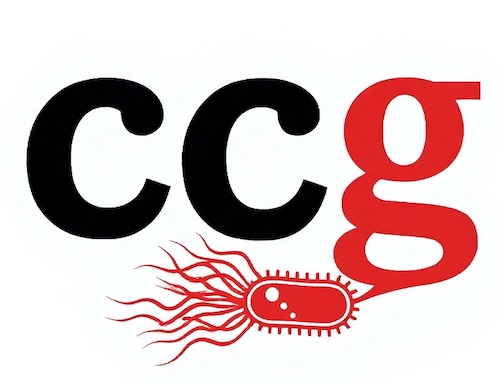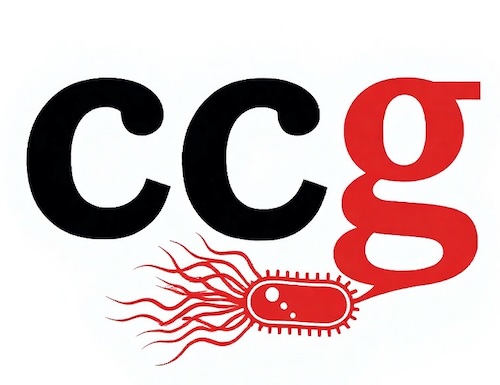Tonight I watched another Quality Matters (QM) webinar presented by Chris Smith and entitled “Walking in Someone Else’s Shoes: The True Impact of Digital Accessibility” that was recorded last year. Chris Smith is an instructional designer with NC Virtual. I am trying to learn as much as I can and practice accessibility in the course documents, websites, and design and hope to continue learning from QM. Smith has decades of experience with K-12 education and working with the Eastern North Carolina School for the Deaf and a community college.
Smith began with an activity: asking the audience to close their eyes while they played a video without sound. Then, Smith asked what we knew about NC Virtual’s “Believe” video. Smith began by describing the legal requirements for accessibility described in section 508 and the Americans with Disabilities Act (ADA). ADA aims for equal rights and protections for people with disabilities from being discriminated against for employment, services, and public accommodations. Smith introduced a series of fictional personas with different accessibility needs. Smith stated that while there are legal requirements for accessibility, the goal is to promote independence and the ability to interact with the course independently. This really does emphasize the importance on the part of instructors to be responsible for ensuring digital accessibility for all participants. Smith played a video from the Governor’s School of a student using a Bluetooth Braille keyboard and iPad with inverted colors. Smith had a table with technology considerations for different types of impairments (visual, auditory, muscular, cognitive). The table included screen readers, audio descriptions, and Braille displays for visual impairments; open/closed captions and transcripts for auditory impairments; speech-to-text and keyboard controls for muscular impairments; and UDL for cognitive impairments. When Smith talked about the main areas of concern, the ones mentioned included course delivery system considerations, websites, digital textbooks, and files. I thought it was interesting to see Seesaw on the list! We have been using Seesaw for some activities in the yeast course.
Smith talked about making text accessible by not using color to emphasize text, reserving underlining for hyperlinks, and using heading styles. I am glad someone mentioned the underlining, as this is something that bothers me when I see it used for emphasis (and not as a link)! Smith also suggested using bold and italics in addition to color emphasize text. I have heard elsewhere that italics can be difficult to read for some neurodiverse learners and have tried to limit my use of italics. Smith also had a slide that showed 14 pt text as a readable size. While this seems huge, it does make sense that it would help some learners. I also think providing documents or websites with text enlargement options addresses this. Smith talked about hyperlink naming and setting links to open in a new window, not labeling them as “click here” or “here” and that file or document names should not be used. Smith’s example had a linked “The Lesson One Transcript provides” with the “Lesson One transcript” underlined as a hyperlink. I am still struggling with naming links, and the more examples I see and record helps me stay away from the far too enticing “click here” labels. For Alt Text, Smith cautioned that we should not use “image of” in the description because the screen reader software already notes this. For decorative images, Smith suggested noting this with ” “, for example. Equation editors make formulas and equations accessible. If equations are created as images, alternative text should be provided. Interestingly, Smith explained that you would write out the equation with words for numbers and denote functions. For embedded text on images, Smith creates a separate document such as a Google Document with the textual information. Then, the text version of the image is linked preferably above the image. For pie charts, for example, Smith suggests creating a separate document and labeling it: categories listed in order of prevalence/abundance and list them as a bulleted list. To create accessible tables, columns and rows should have headers and do not merge cells or leave cells blank. I find this last step difficult in some cases, although I am getting better and catch myself before merging cells!
For videos, Smith discussed captions and audio narrations. Returning to the video used at the beginning of the session, Smith highlighted how captions help understand the meaning. Smith recommended checking PDFs for accessibility and ensuring that the text can be highlighted. The session ended with Smith recommending a couple Google Chrome extensions. One that caught my attention was Copyfish for capturing content and including text. Smith ran out of time to discuss more tools and strategies; nevertheless, I learned a couple of new tips!